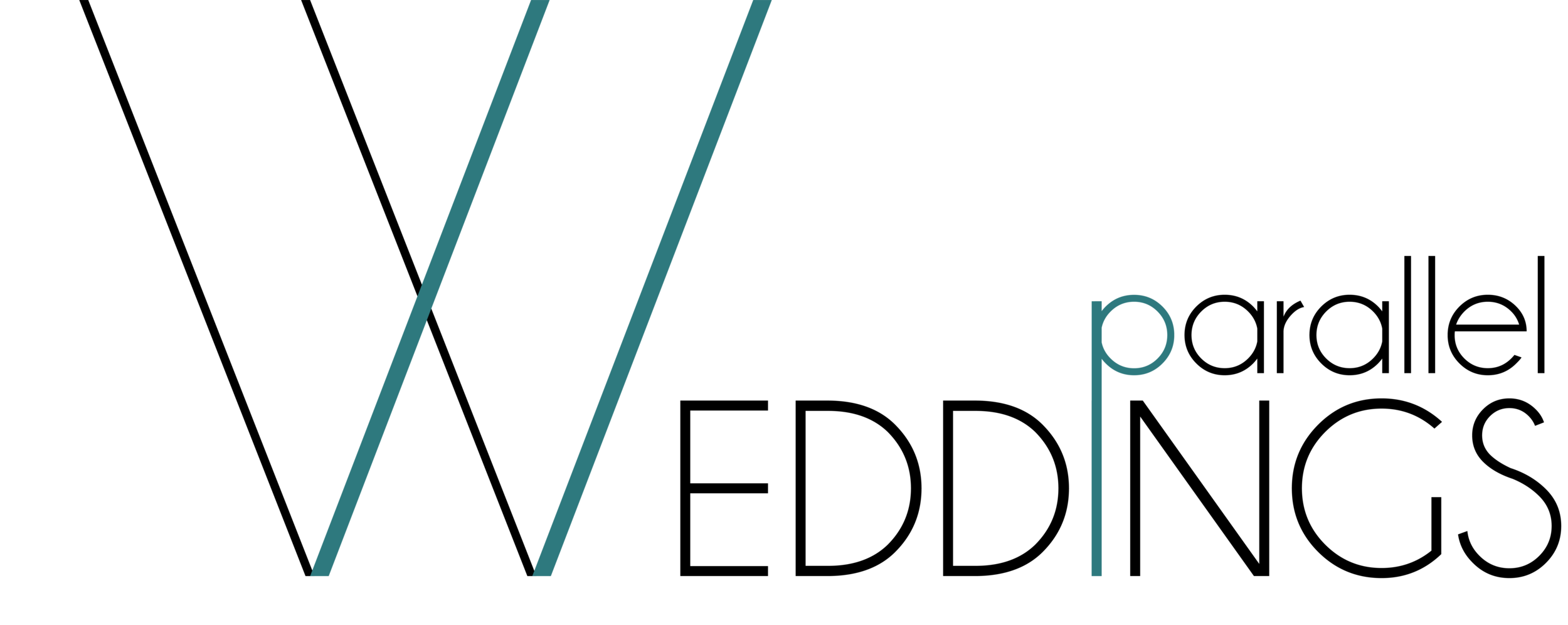Wedding Delivery Support Guide
This is the simplest way to copy all the files stored on the Parallel Google Drive to a physical hard drive.
Ensure you have your wedding folder in the “Shared with me” tab - it should be there if you follow the link we sent you (or the one on your gallery webpage) while logged into your Gmail account. OR send us your Gmail account email address so we can manually share it with your account
2. Right-click on your wedding folder in the “Shared with me” section and then select “Add shortcut to Drive”
This is simply a shortcut to the original folder stored on the Parallel owned Google Drive
Creating this shortcut should not use any of your storage space
3. Install Google Drive’s desktop program: https://support.google.com/a/answer
For our purposes, we only need to utilize the “File Steam” aspect of the program
Sign in using your personal Gmail account
4. Once the program is set up you should see Google Drive mounted as a virtual hard drive:
5. You should then be able to enter the virtual hard drive and simply copy by dragging and dropping or copy and pasting the files you want onto your own physical hard drive.